Main View
The Spreadsheet Editor uses a tabbed interface where editing commands are grouped into tabs by functionality.
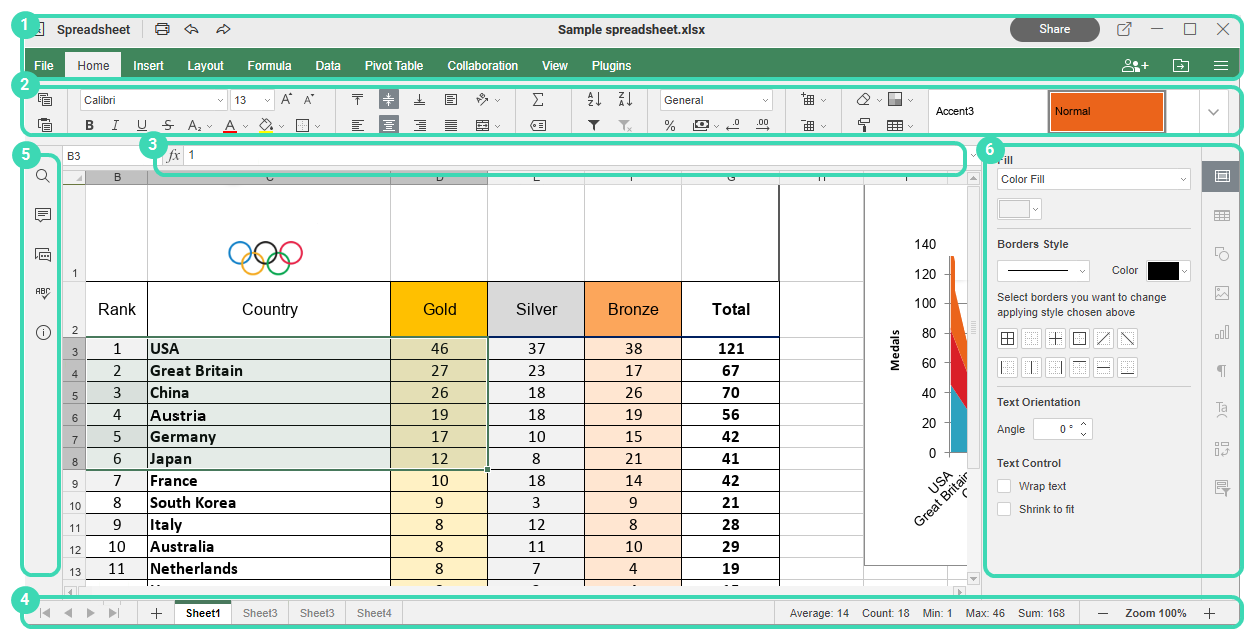
Figure. Main window of the Online Spreadsheet Editor.
The editor interface consists of the following main elements:
-
The Editor header displays the logo, tabs for all opened spreadsheets, with their names and menu tabs.
On the left side of the Editor header there are the Save, Print file, Undo and Redo buttons are located.

On the right side of the Editor header along with the user name the following icons are displayed:
-
The top toolbar displays a set of editing commands depending on the selected menu tab. Currently, the following tabs are available: File, Home, Insert, Layout, Formula, Data, Pivot Table, Collaboration, Plugins.
The
 Copy and
Copy and  Paste options are always available at the left part of the Top toolbar regardless of the selected tab.
Paste options are always available at the left part of the Top toolbar regardless of the selected tab. -
The Formula bar allows entering and editing formulas or values in the cells. The Formula bar displays the contents of the currently selected cell.
-
The Status bar at the bottom of the editor window contains some navigation tools: sheet navigation buttons, sheet tabs, and zoom buttons. The Status bar also displays the number of filtered records if you apply a filter, or the results of automatic calculations if you select several cells containing data.
-
The Left sidebar contains the following icons:
-
 - allows using the Search and Replace tool,
- allows using the Search and Replace tool, -
 - allows opening the Comments panel,
- allows opening the Comments panel, -
 - (available in the online version only) allows opening the Chat panel,
- (available in the online version only) allows opening the Chat panel, -
 - (available in the online version only) allows contacting our support team,
- (available in the online version only) allows contacting our support team, -
 - (available in the online version only) allows viewing the information about the program.
- (available in the online version only) allows viewing the information about the program.
-
-
The Right sidebar allows adjusting additional parameters of different objects. When you select a particular object in a worksheet, the corresponding icon is activated on the right sidebar. Click this icon to expand the right sidebar.
For your convenience, you can hide some components and display them again when necessary.

